duke
User Guide
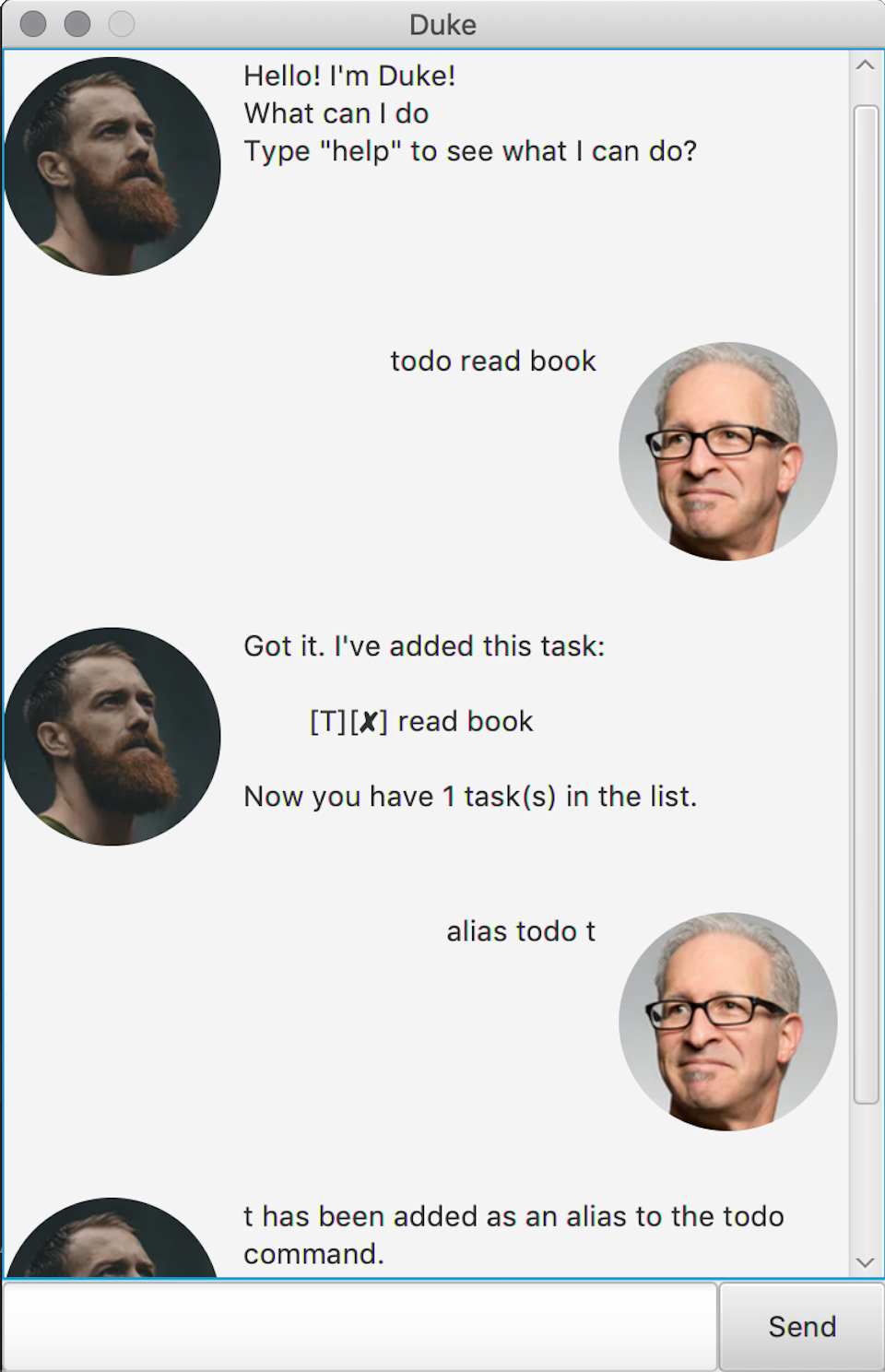
Features
Create tasks
You can create Todo, Event and Deadline tasks and add them to the task list.
Delete tasks
You can delete tasks that have been added from the task list.
Load and save tasks
The tasks that you have added will be saved when you close Duke. The tasks would also be loaded when Duke is reopened.
Update task status
You can mark tasks as done once you have completed them.
View tasks
You can view the tasks as a list with both their done status, type and description.
Search via keyword(s)
You can search for tasks with specific keyword(s) in their description and view all of them in a list.
Add alias for commands
You can add aliases for commands that are hard for you to remember. The aliases would be retained even after you close reopen Duke.
Usage
todo - Adds a new Todo task
Adds a new task to be done.
Example of usage:
Command: todo <description>
Expected outcome:
Creates a new todo task with the given description
deadline - Adds a new Deadline task
Adds a new task with a deadline to be met.
Example of usage:
Command: deadline <description> /by <ddmmyyyy HHHH>
Expected outcome:
Creates a new deadline task based on the specified description and deadline
event - Adds a new Event task
Adds a new event and when it will happen.
Example of usage:
Command: event <description> /at <ddmmyyyy HHHH>
Expected outcome:
Creates a new event task based on the specified description and date
delete - Deletes a task
Deletes a task given its index.
Example of usage:
Command: delete <index>
Expected outcome:
Deletes the task at the specified index
done - Marks a task as done
Marks a task as done given its index.
Example of usage:
Command: done <index>
Expected outcome:
Marks the specified task as done
list - List all tasks
List all tasks added into the task list.
Example of usage:
Command: list
Expected outcome:
A list view of all tasks
find - Finds tasks containing keywords
Lists and finds all tasks with matching keywords.
Example of usage:
Command: find <keyword(s)>
Expected outcome:
A list view of all tasks matching the keyword(s)
alias - Associates command to alias
Create a new alias for an existing command.
Example of usage:
Command: alias <existing command> <alias>
Expected outcome:
The alias serves the same function as the command it is associated to
bye - Exit Duke
Saves the aliases and task list.
Example of usage:
Command: bye
Expected outcome:
Duke terminates